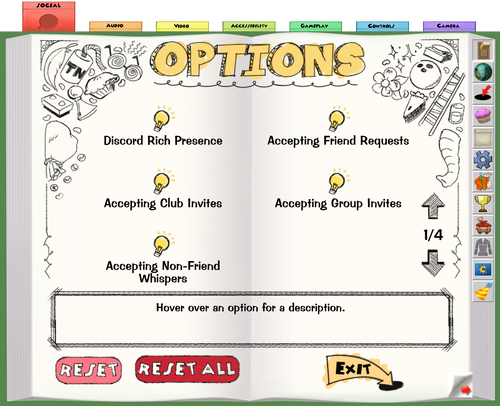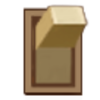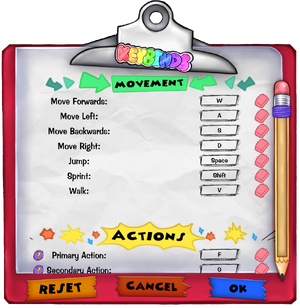Options
Jump to navigation
Jump to search
The Options page is the first tab in the Shtickerbook which allows Toons to configure their settings to optimize their gaming experience. It includes settings for the following items: Social, Audio, Video, Accessibility, Gameplay, Controls, and Camera. This is also where Toons can exit the game to return to the Toon select menu.
Social
- Discord Rich Presence - Enables/Disabled Discord Rich Presence, which updates your Discord status to show what you're doing in Toontown: Corporate Clash.
- Accepting Friend Requests - Enables/Disables incoming friend requests from other Toons.
- Accepting Club Invites - Enables/Disables incoming club invites from other Toons!
- Accepting Group Invites - Enables/Disables incoming group invites from other Toons!
- Accepting Non-Friend Whispers - Enables/Disables whispers from Toons that are not your friend.
- Display Friend Status Messages - Enables/Disables messages from when your friends are entering or leaving Toontown: Corporate Clash.
- Display Teleport Messages - Enables/Disables messages for when other Toons are teleporting to you.
- Popup Whispers - Displaying incoming whispers on your sidebar.
- Popup Group Messages - Displaying incoming group messages on your sidebar.
- Main Tab Filtering - Configure which tabs are shown on the Main Chat tab.
- Whispers, Alerts, NPCs, Clubs, Groups
- Chat Line Count - Determines how many lines are visible in Chat.
- Ranges from 7 to 15
- Chat Focus Mode - The mode the chat window should use when inactive.
- Always Shown, Minimal
- Hide Chatbox on Sent Message - If the Chat window is opened via a hotkey, the Chat window will close once a message is sent.
- Default to Main tab - Upon opening the Chat Display, the Main tab will be selected automatically.
- Sort Stickers by Usage - If enabled, stickers will be sorted in the order they were last used. When disabled, they're sorted alphabetically.
- Display Stickers in Chat Log - If enabled, stickers will be displayed in the Chat log.
Audio
- Music Volume ( % ) - Adjusts the volume of the music.
- Ranges from 0% - 100%
- SFX Volume ( % ) - Adjusts the volume of the sound effects.
- Ranges from 0% - 100%
- Special Audio Effects - Enables/Disabled special audio effects (i.e. being underwater).
- Toon Chat Sounds - Enables/Disables Toons making sounds when they speak.
Video
- Aspect Ratio - Change the aspect ratio of your game screen!
- Adaptive
- 4:3
- 5:3
- 16:9
- 21:9
- Display Mode - Change the display mode of your game screen!
- Windowed
- Borderless
- Resolution - Change the resolution of your game screen!
- 1280x720
- 1366x768
- 1600x900
- 1920x1080
- Texture Quality - Change the texture quality of the game!
- Lowest
- Low
- Medium
- High
- Highest
- Anisotropic Filtering - Change the level of anisotropic filtering! Makes certain textures less blurry, especially at a distance.
- Lowest
- Low
- Medium
- High
- Highest
- Shtickerbook Size - Determines the size of the Shtickerbook menu!
- Large
- Medium
- Small
- Screen Overlay - (Experimental Setting) Applies a screen filter onto the 3D world. This feature may cause visual bugs! Shaders must be enabled for this to be active.
| Disabled | |
|---|---|
 | |
| Augusta | Bloomy |

|

|
| Dark | Dramatic |

|

|
| Contrast | Monochrome |

|

|
| Moody | Pop |

|

|
- Anti-Aliasing - Enables/Disables anti-aliasing! Makes the edges around objects appear smoother.
- Show FPS Meter - Enables/Disables the FPS meter!
- Vertical Sync* - Enables/Disables Vertical Sync! Caps your FPS to your Monitor's refresh rate. (*Requires Restart!)
- Legacy Content Pack Support* - (Experimental Setting) Enables the usage of content packs with JPG+RGB textures. (*Requires Restart!)
Accessibility
- Reduce Battle Effects - Reduces potentially disorienting motion effects during battle.
- Reduce GUI Movement - Reduces potentially disorienting motion effects in the GUI.
- Battle Information - Enables/Disables additional information on the Battle GUI.
- Boss Visual Indicators - Enables/Disables certain visual indicators that occur during real-time bosses.
- Enable Shaders - Enables various shader effects throughout the game. This feature is currently only supported for Windows.
- Gag Training Prompts - Enables/Disables all Gag Track Training confirmation prompts. If any prompts have been set to not show again, this setting will appear as off.
- Social Panel Scale ( x ) - Determines the size of the Social Panel!
- Ranges from 0.75x to 1.25x
- Notification Menu Scale ( x ) - Determines the size of the Notification Menu!
- Ranges from 0.75x to 1.25x
- Chat Window Scale ( x ) - Determines the size of the Chat Window
- Ranges from 0.75x to 1.25x
- Stickers Per Row - Determines how many stickers should be present per row in the Sticker Menu.
- 3, 4, or 5
Gameplay
- Overhead Laff Display - Change when laff meters will be displayed over Toon heads.
- Always Off
- Always On
- Default
- Automatic Lock In - Determines when to automatically lock in your action during combat.
- Never
- When Solo
- Always
- JUMP Cancels Real-time Gags* - Enables/Disables jumping canceling the use of real-time gags. (*Requires Restart!)
- Show Building Nametags - Enables/Disables nametags of buildings being shown on the edges of the screen.
- Automatically Equip New Items - Enables/Disables automatically equipping new items such as clothing and nametags when you receive them.
- Show Laff Meters During Attacks - Display your teammates laff meters during attack animations.
- Battle Toon Target Indicator - Display an indicator when a Toon is being targeted during battle.
- Battle Laff Meter Target Indicator - Display an indicator on a Toon's laff meter showing when they are being targeted during battle.
Controls
- Keybinds - Change your key bindings for performing various actions.
- Movement (Defaults):
- Move Forwards: W
- Move Left: A
- Move Backwards: S
- Move Right: D
- Jump: Space
- Sprint: Shift
- Walk: V
- Actions (Defaults):
- Primary Action - Used for primary actions such as throwing pies with a specific power: F
- Secondary Action - Used for secondary actions such as throwing pies at minimum power: G
- Interact Key - If the interact key is turned on, then you can use this to interact with doors or NPCs: F
- Hotkeys (Defaults):
- Gags Key - Shows your Gag Panel onscreen outside the Shticker Book: Q
- Tasks Key - Shows your Tasks and Daily Task outside the Shticker Book: E
- Chatbox Hotkey - Used to open the chatbox to type in chat: T
- Camera Position - Adjusts the camera angle of your Toon to preset positions: Tab
- Open Shtickerbook - Opens the Shticker Book to the Map page: Escape
- Screenshot Key - Takes a picture of your current screen view: F9
- Street Map Toggle - Shows or hides the map for the street you are on: Alt
- Toggle Boss Stats - Hides or reveals the stats and values of the boss fight you are in: Z
- Advance Dialog - Moves NPC dialogue to the next bubble. Can skip post-battle panels where possible: X
- Toggle Chat - Switches between the two chat windows: C
- Command Hotkey - Used to open the chatbox directly into a chat shortcut: /
- Main Channel - Opens the Main Channel on the chatbox: 1
- Whisper Channel - Opens the Whispers Channel on the chatbox: 2
- Alerts Channel - Opens the Alerts Channel on the chatbox: 3
- NPC Channel - Opens the NPC Channel on the chatbox: 4
- Clubs Channel - Opens the Clubs Channel on the chatbox: 5
- Groups Channel - Opens the Groups Channel on the chatbox: 6
- Battle Channel - Opens the Battle Channel on the chatbox: 7
- Toggle FPS Counter - Shows FPS counter at the top right of the screen: F2 (Unchangeable)
- Toggle UI - Hides all user interface options including: Chat buttons, Shtickerbook button, Social Panel, Laff Meter, other player's nametags, and building nametags: F3 (Unchangeable)
- Toggle Nametag - Hides your nametag: F4 (Unchangeable)
- Open Social Panel - Opens the Social Panel: F7 (Unchangeable)
- Open Shtickerbook - Opens the Shtickerbook to the last opened page: F8 (Unchangeable)
- View Coordinates - Creates a thought bubble showing your current coordinates, the current game version, your district, etc. (only visible to you): Shift+F1 (Unchangeable)
- View Latency - Creates a text bubble showing your current latency (only visible to you): Shift+F6
- Movement (Defaults):
- Door Interaction Key - Enables/Disables doors requiring the interact key in order to enter them!
- Live Searching - Enables/Disables live searching for the wardrobe and friends list! (Can be performance heavy.)
- NPC Interaction Key - Enables/Disables NPCs requiring the interact key in order to talk with them!
- Activate Sprint with Toggle - Enables/Disables the sprint hotkey functioning as a toggle, rather than a continuous press.
- Chair Interaction Key - Enables/Disables Chairs requiring the interact key in order to sit on them!
Camera
- Horizontal Camera Sensitivity - Adjust how fast your camera moves left and right when holding down right click.
- Ranges from 0.0 - 10.0
- Vertical Camera Sensitivity - Adjust how fast your camera moves up and down when holding down right click.
- Ranges from 0.0 - 10.0
- Right Click Toggles Mouse Control - Enables/Disables right click toggling camera control.
- Field Of View ( ° ) - Adjust how wide your field of view is.
- Ranges from 50° - 100°
- Recenter on Control Release - Enables/Disables your camera returning to the default position when releasing right click.
- Recenter on Movement - Enables/Disables your camera returning to the default position when you move, if you're not controlling the camera.