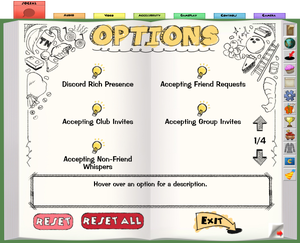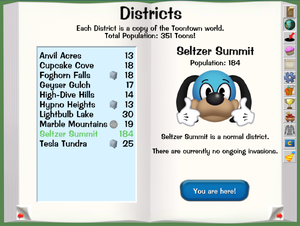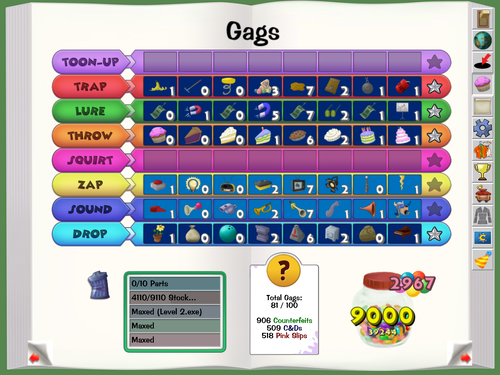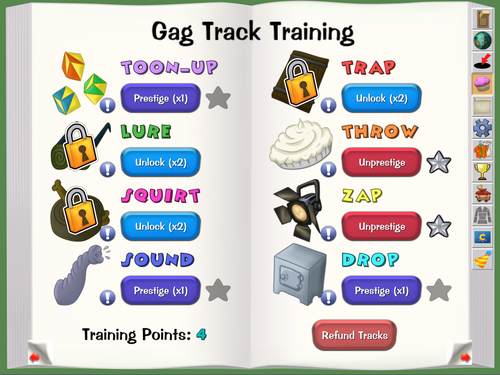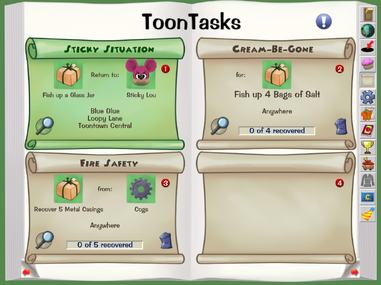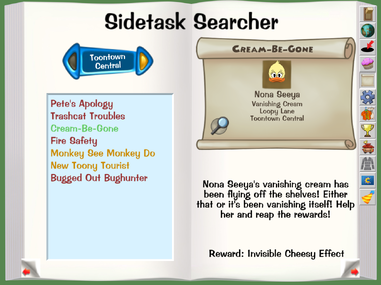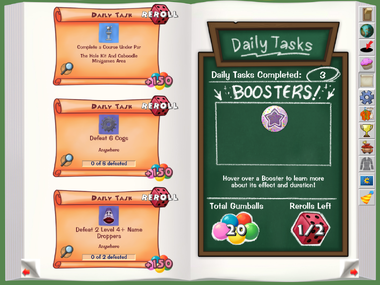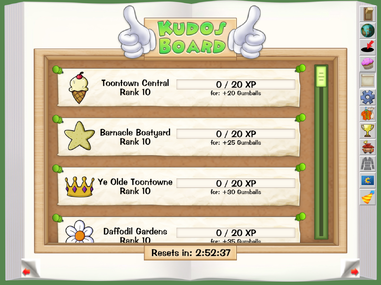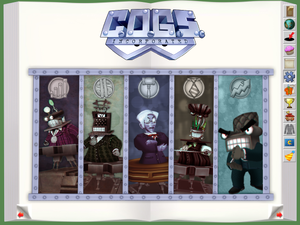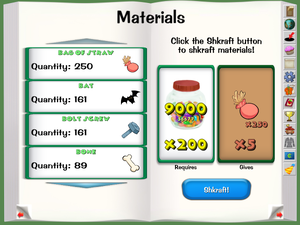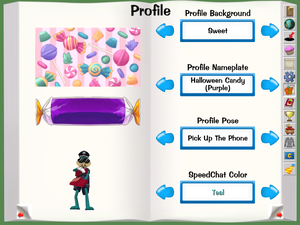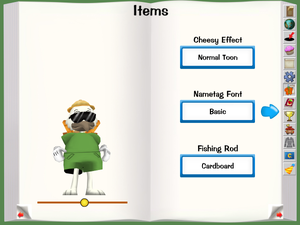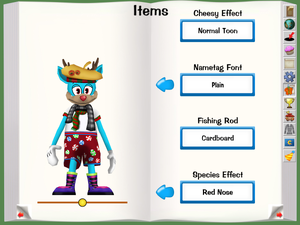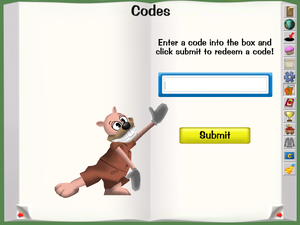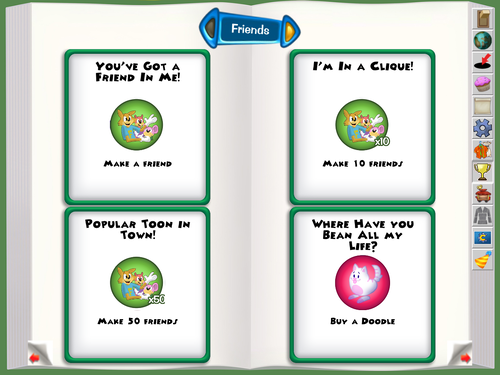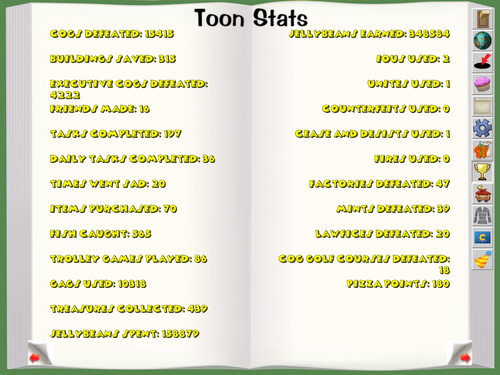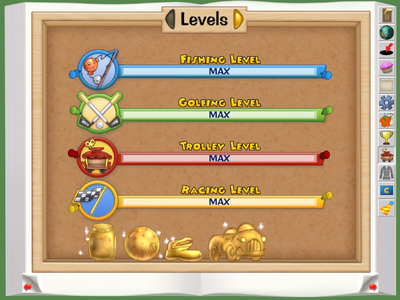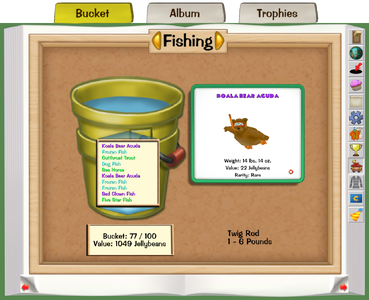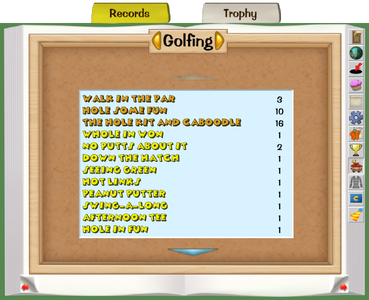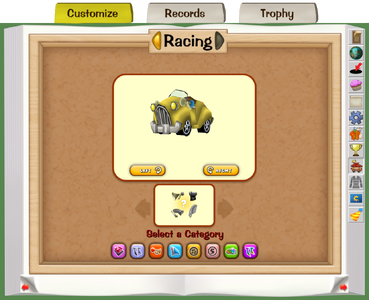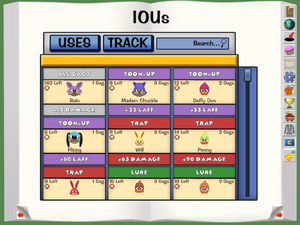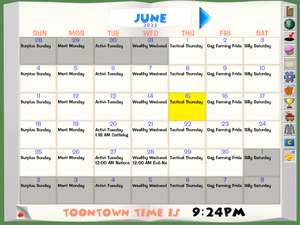Shtickerbook
"The Shtickerbook is a Toon's most important tool. It contains all sorts of handy tools to help them around Toontown."
The Shtickerbook is the menu that gives easy access to any information that Toons may need to know as they explore Toontown. Toons can access their Shtickerbook by clicking the book icon at the bottom right of the screen. It has 12 different pages or 13 during April Toons and Halloween. These pages can be opened by either selecting one of the tabs on the right side of the book, using the arrow keys at the bottom of the page, or using the movement keys. The Shtickerbook is unlocked as soon as the player completes the Toontorial.
 Options
Options Districts
Districts Map
Map Gags & Training
Gags & Training ToonTasks
ToonTasks Cog Gallery
Cog Gallery Shkraftbooking (Holiday restricted)
Shkraftbooking (Holiday restricted) Items & Codes
Items & Codes Achievements & Statistics
Achievements & Statistics Activities
Activities Cog Disguise
Cog Disguise IOUs
IOUs Calendar
Calendar
Options
The Options page is the first page of the Shtickerbook and will always appear first when the Shtickerbook is opened. This page allows the player to customize and adjust the game to their liking. This is also where the player can exit Toontown, taking them back to the main menu.
Districts
The Districts page shows each copy of the Toontown world. Here, Toons can see the total population of players online as well as how many players are in each district. By each district name there will be a symbol displaying whether or not the district has an ongoing Cog Invasion or if the district is a safe district. The district that the player is currently in will be colored green. Players can teleport between each district as they please by clicking on a district name and selecting the "Teleport!" button.
Map
The Map page shows a map of Toontown and allows players to teleport to different areas if they have teleporation access. Currently, this page shows each of the 8 Playgrounds as well as the 4 of the 5 Cog Headquarters. The missing headquarters is Boardbot Headquarters, which is covered by a cloud above Drowsy Dreamland labelled "Under Construction". Players can also visit their Estate, spawn back to the nearest Playground, and the Minigames Area while on this page. During Toonsmas, a fourth button will appear on the page allowing Toons to teleport to Toonseltown.
Gags & Training
The Gags & Training page is split into two tabs. The first tab displays the player's Gag layout, amount of Cog Disguise parts they have or Merit count, their total held Gags, the amount of Counterfeits, C&Ds, Pink Slips they have, and the amount of Gumballs and Jellybeans they have. The second tab displays the player's Training Point information, allowing them to unlock or remove Gag tracks and add or remove Prestiges. If a Toon has unspent training points, the Gag page's icon will glow orange.
ToonTasks
The ToonTasks page is split into four tabs. The first tab shows the 4 task slots and any ToonTasks a player currently has active, though it will not show Daily Tasks or Club Tasks. Players can choose to remove any tasks, barring Mainline Tasks, on this page by clicking the garbage can on a Task. Additionally, Toontip History can be viewed on this tab.
The Sidetasks tab gives a list of all sidetasks the player has access to. Use the Sidetask Searcher to search by each Neighborhood, Special Events, or a list of all tasks. Clicking on a sidetask will show its reward and where to obtain the task. Sidetasks completed will be shown in red text, and a sidetask currently being worked on in orange.
The Daily Tasks tab allows Toons to view their daily tasks and reroll them if possible. Additionally, players can see their total daily tasks completed, active Boosters, Gumballs, and reroll count.
The Kudos Tasks tab shows a player's Kudos Rank in each Neighborhood, as well as the experience points needed to reach the next rank, and time the Kudos Board's task list resets. Hovering over one of the Neighborhood ranks will show a list of all effects given at each rank. If a player does not have access to a Kudos Board, this tab will be hidden.
Cog Gallery
The Cog Gallery page shows the 5 different Cog Departments. By clicking on any department, the player can view detailed information about each Cog from that specific department. A Cogs information will be blacked out until the specific Cog has been defeated or the player has defeated 100 Cogs from that department.
Shkraftbooking
The Shkraftbooking page is only available during April Toons and Halloween, appearing above the Items & Code page. This page lets players convert their Jellybeans into any of the 14 different materials obtained during these specific events. It will also show the players current amount of each material.
Items & Codes
The Items & Codes page is where the player can customize the way other players see them as well as enter any new codes that were given out. While on this page, there are four different tabs to choose from. The Profile tab allows you to change the different parts of your Toon Profile and your SpeedChat Color. For Deer Toons, another option will be available for applying Species Effects. The Clothing tab is for dressing your Toon and the Items tab is for applying Cheesy Effects, changing your Nametag Font, and changing your Fishing Rod. The last tab, Codes, is for entering codes.
Achievements & Statistics
The Achievements & Statistics page shows all of the achievements you have unlocked as well as miscellaneous statistics about your active Toon. The Achievements section has 8 different categories: Friends, Cattlelog, Trolley, Cogs, Gags, Fishing, Visit, and Special. The Statistics tab shows various Toon Stats such as how many Cogs defeated or Treasures collected.
Activities
The Activities page shows various information about each Activity. The first page displays the player's current level for each Activity, and the following pages show relevant information about Fishing, Golfing, and Racing. Players can navigate through the pages using the orange arrows at the top of the page.
The Fishing page is split into three tabs. The bucket tab shows the player's current bucket of fish and its jellybean value. The album tab shows all the species the player has caught, as well as their highest weight recorded for each species. The trophies tab shows all the fishing trophies a player has obtained, each one being awarded after catching 10 new species.
The Golfing page is split into two tabs. The records tab shows how many times a player has completed each course and individual hole. The trophy tab shows the player's golfing trophies.
The Racing page is split into three tabs. The customize tab allows the player to customize their kart using any of the kart accessories they've bought at the Roadster Raceway Auto Shop. The records tab shows the player's best time in each track. The trophy tab shows the player's racing trophies.
Cog Disguise
The Cog Disguise page shows each Cog Disguise and its progress. Once a Cog Disguise has been built, the page will show the current Suits level and any Merits needed for the next Promotion. This page also displays the current Department Experience level.
IOUs
The IOU page shows all of the IOUs the player has earned. IOUs are obtained from defeating the Sellbot Senior Vice President. This page has each IOU listed in Gag Track order listing the Toons name, Gag effected, amount of IOUs remaining, the amount of Gags effected, and what the IOU buffs.
Calendar
Lastly, the Calendar page shows an in game calendar. It shows the current month and date, the current time, and any events that are going on. The calendar can display upcoming months and upcoming events, but will only show Special Events when the update for that event has released.