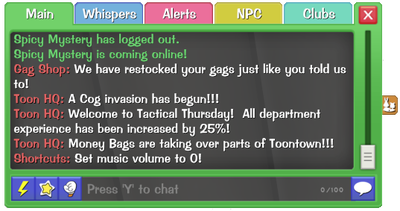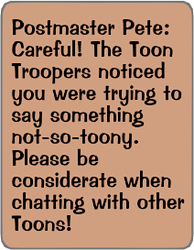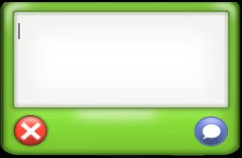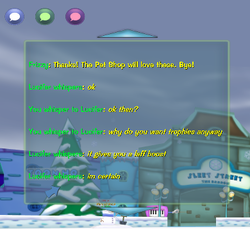Chat
Chat allows players to communicate with each other by either typing out messages in the Chatbox or selecting a premade message from the SpeedChat menu. Players can access the Chatbox by pressing the ![]() Show Chat button in the top left of the screen, or by pressing the C key on their keyboard. To begin typing, press the T key or click on the message line. These are the default settings for the Chat hotkeys, which can be changed in Options menu in the Shtickerbook.
Show Chat button in the top left of the screen, or by pressing the C key on their keyboard. To begin typing, press the T key or click on the message line. These are the default settings for the Chat hotkeys, which can be changed in Options menu in the Shtickerbook.
The Chat system operates under an Allow List, which only allows words in the list to be said and visible to others. Words that are not allowed will be marked in red text when typed out, and sending the message will replace the blocked word with a noise correlating to the Toon's species. The word will appear in yellow if the player continues typing after the blocked word. If a word or phrase is said that is flagged by the game, an orange pop-up will appear from Postmaster Pete warning the player to be careful of what they say. New words can be suggested for the Allow List via the "Allowlist Suggestions" channel in the official Corporate Clash Discord.
Sending messages will have the message appear over the Toon in a Chat bubble. Typing a period in front of a message allows players to send their message as a thought bubble. However, any players loading into the area will not be able to see the thought bubble.
From the Chat menu, players can access ![]() SpeedChat,
SpeedChat, ![]() Stickers, and
Stickers, and ![]() Unites located at the bottom left of the Chatbox.
Unites located at the bottom left of the Chatbox.
Chat Tabs
The Chatbox is separated into 7 different tabs. Most tabs are situated at the top of the Chatbox, while the Group and Battle tab are on the right side of the Chatbox. These can easily be navigated through by pressing 1-7 on your keyboard by default.
| Main |
The Main section of the Chat displays world messages, being messages sent from other Toons in that area. Messages from other tabs can be displayed here as well, with Whispers, Alerts, Clubs and Group messages shown by default. Players can select which types of messages are displayed here by accessing Main Tab Filtering in the Options menu.
| Whispers |
Displays Whisper messages, including whispers sent from the player. Whispers allow you to communicate privately with another player. Clicking on another Toon's nametag, or their name through the Social Panel, and selecting Whisper will allow the player to send a message that only the recipient will be able to read. Whispers can be sent to multiple users at once by clicking Whisper on multiple user's profiles. Only 4 Toons can be whispered to at once. Whispers can also be sent to yourself, as long as "Accepting Non-Friend Whispers" is enabled. There is a lock icon on the right side of the Whisper pop-up that allows the Chat to remain in whisper mode while being in a tab other than the whisper tab.
| Alerts |
Displays all system notifications (i.e. Weekly Holiday notifications, maintenance notifications, friends logging in/out).
| NPC |
Displays messages sent from non-player characters. This will also show what the NPC is, such as a Toon or Cog.
| Clubs |
This chat allows the player to communicate privately with all other members from their Club. This chat is only accessible if the player is in a Club.
| Group |
This chat allows the player to communicate privately with all other members from their Group. This chat is only accessible if the player is currently in a Group. It can be accessed by clicking the small orange square on the right side of the Chatbox.
| Battle |
This chat allows the player to communicate privately with other Toons in their Cog battle. While in a Boss battle, it will only send messages to players on your side of the Cog battle. This chat is only accessible if the player is currently in a Cog battle. It will appear similar to the group menu, being on a small button on the right side of the Chatbox.
Chat Commands
Players can use chat commands by typing a forward slash (/) followed by the command name. There are 12 commands in total which can be viewed in a dropdown menu by typing a forward slash into the Chatbox.
The Parameters set the conditions of the command. Players will typically need to follow up the command with a parameter. After typing the command, players can use the dropdown menu to fill the parameter. An Alias is a different term or phrase that can be used to execute the same command.
Formatting for a command would look like: "/[command] [parameter]"
Example of a command: /tp DDL
The following is a list of all Chat commands:
- /whisper: opens a Whisper to a friend. Requires the friend to be online.
- Parameters: friend's Toon-ID
- Aliases: /msg, /dm
- /emote: makes the player's Toon use an animated emotion. Requires the emote to be owned.
- Parameters: Emote name
- /club shout: sends a Club shout to other Club members. Requires the player to be in a Club.
- Parameters: type out the message
- /friend: sends a friend request to another player.
- Parameters: player's Toon-ID
- /volume all: adjusts the volume of both music and SFX.
- Parameters: volume number
- /volume music: adjusts the music volume.
- Parameters: volume number
- /volume sfx: adjusts the SFX volume.
- Parameters: volume number
- /volume current: shows the current SFX and music volume percentages.
- /home: teleports the player to their Estate.
- Alias: /estate
- /logout: logs out the player, taking them to the Main Menu.
- /tp: teleports the player to a Playground or Cog Headquarters. Requires the player to have teleportation access to that area.
- Parameters: Playground name, Cog HQ name (names must be abbreviated)
- /ftp: teleports the player to a friend. Requires the friend to be online.
- Parameters: friend's Toon-ID
- /district: teleports the player to another District.
- Parameters: District name (use dashes instead of spaces)
- /milestone progress: checks the progress of any active milestone (currently this was only used for the Boardbot Bash Event, used to track Boardbots defeated).
- Alias: /ms p
Chat Options
Many Chat features can be adjusted in the Social section of the Options menu, located in the Shtickerbook. These options are as follows:
- Accepting Non-Friend Whispers: Enables/Disables whispers from Toons that are not your friend.
- Display Friend Status Messages: Enables/Disables messages for when your friends are entering or leaving Toontown: Corporate Clash.
- Display Teleport Messages: Enables/Disables messages for when other Toons are teleporting to you.
- Popup Whispers: Displaying incoming whispers on your sidebar.
- Popup Group Messages: Displaying incoming group messages on your sidebar
- Main Tab Filtering: Configure which tabs are shown on the Main chat tab.
- Chat Line Count: Determines how many lines are visible in the Chat.
- Chat Focus Mode: The mode the chat window should use when inactive.
- Hide Chatbox on Sent Message: If the Chat window is opened via a hotkey, the Chat window will close once a message is sent.
- Default to Main tab: Upon opening the Chat Display, the Main tab will be selected automatically.
- Display Stickers in the Chat Log: If enabled, stickers will be displayed in the Chat log.
Sound Effects
| Message from Staff | |
|---|---|
| Club Message | |
| Club Shout Message | |
| Group Message | |
| Whisper Message | |
| Switching Tabs | |
| Closing Chat | |
| Opening Chat | |
| Chat Warning |
Version History
- v1.7.0 BETA
- Updated the "Donk" sound effect.
- This noise is used for the Postmaster Pete warning.
- v1.3.2.5 BETA
- Tweaked the visuals of the Chat Shortcut interface.
- The Groups tab of the chat box will now clear out previous messages when joining a new group.
- Fixed various actions that could trigger unintentionally while typing in the chat box while golfing and in the C.F.O. and C.E.O. battles.
- v1.3.2 BETA
- There's also a new option to change how many Stickers are displayed per row on the Chat UI.
- v1.3.1.2 BETA
- Fix an issue causing some chat tabs not to respect ignored Toons.
- v1.3.0.9 BETA
- Adjusted the chat ratelimits for Speedchat and Stickers.
- v1.3.0.7 BETA
- Reduced the number of messages that the Chatbox holds to improve game performance.
- v1.3.0.3 BETA
- Fixed a rare crash when switching between Chat Tabs.
- v1.3.0.2 BETA
- Pressing 1-7 will now change your currently selected channel to Main, Whispers, Alerts, NPCs, Clubs, Group and Battle respectively.
- These keybinds are adjustable.
- v1.3.0.1 BETA
- Redesigned the social server architecture in order to handle chat, groups & clubs more efficiently.
- v1.3.0 BETA
- We have completely overhauled and rebuilt the game's chat system from the ground up!
- The Chatlog has been replaced with a modernized Chatbox!
- This change combines the Chatlog and type-chat entries into a single GUI piece.
- You can now filter chat by various categories (Whispers, Alerts, and NPC).
- When you are in a Group, an exclusive wing tab will open, allowing you to communicate to all members of that Group.
- When you are in a Club, you can use the Club Tab to freely speak to all online members of your Club.
- When you are in battle, an exclusive wing tab will open, filtering all messages from other Toons in your battle for easier communication.
- Whispers can now be sent to up to four Toons simultaneously.
- Group whispers are sent individually to each person.
- Whisper targets can be locked to easily send multiple whispers to the same Toons.
- The Options page provides a couple of useful focus modes for the Chatbox.
- By default, the chat focus mode is Always Shown, which shows the full Chatbox when it is open.
- When set to Minimal, the majority of the Chatbox will become fully invisible, and the background for chat messages can have its transparency adjusted.
- Hovering over the Chatbox in the Minimal focus mode will fully reveal it.
- The size of the Chatbox and the visible line count can be tweaked in the Options.
- We have also rebuilt our command system to empower players with their own suite of chat commands!
- Commands allow you to do certain actions directly from your chatbox!
- By pressing slash, a dropdown menu will open for relevant chat commands.
- Implemented full autocompletion and command argument suggestions.
- Press the Tab key to finish your commands in a flash!
- Below is a complete list of some of the new Shortcuts, available to all players:
- /whisper {friend}: Sets a whisper target on a currently online friend. Aliases: /msg, /dm
- /emote {emotion}: Plays a Toon emote.
- /friend {Toon}: Sends a friend request to a Toon.
- /home: Teleports you to your estate. Aliases: /estate
- /logout: Logs you out.
- /tp {playground}: Allows you to teleport to a playground, given you have teleport access to it.
- /ftp {friend}: Allows you to teleport to a friend.
- /district {district}: Switches the district that you are in.
- Upon joining or creating a Group, you can enter a private chat exclusive to that Group by clicking the wing that appears on the Chatbox.
- It's been a long time coming: Clubs are finally back in Toontown: Corporate Clash!
- You can use the exclusive Club Tab in the Chatbox to easily communicate with all online players in your Club.
- After the Toon-Up animation finishes, the chat will no longer be cleared.
- v1.2.7 BETA
- Fixed an issue that would cause the chat box to instantly re-appear when sending chat with Enter as the chat hotkey.
- v1.2.6.4 BETA
- Fixed various emoticons (such as :D) not being recognized by the chat allowlist.
- v1.2.5 BETA
- When using the default control layout, WASD and Spacebar can be used alongside Arrow Keys and Control to move.
- With this, the ability to type a message without initially pressing the Chat Key has been disabled by default.
- For those who would like to chat without pressing the Chat Key, these changes can by disabled by changing the default Chat Key from (T) to any number.
- All system messages, invasion messages, level-up notifications, daily task messages, etc. now show in the chatlog.
- Introduced a new chat filtering engine that improves backend performance as well as fixing some false positives.
- v1.2.4 BETA
- Fixed an issue with the chatbox opening when it should not.
- v1.2.3.2 BETA
- Overhauled Chat backend system.
- v1.2.0 BETA
- Chat messages will no longer show up underneath the Evidence Meter during the evidence round.
- Fixed a bug that would cause Paletti Swatch to use the incorrect color in the Chat Log.
- Fixed an oversight that would cause Judy to have green name text in the Chat Log.
- v1.1.4 BETA
- Many chat Whitelist/Blacklist additions.
- Fixed a long-standing issue that would cause nametags and chat bubbles to sometimes be unclickable after updating your display options.
- v1.1.2 BETA
- Various additions to the chat whitelist and blacklist.
- v1.1.1.2 BETA
- Chat Blacklist additions.
- v1.1.0.3 BETA
- The Chat Log will now scroll to the bottom when reopened.
- v1.1.0.1 BETA
- Taunt phrases from the sound gag ‘Taunt’ mode no longer appear in the chat log.
- v1.1.0 BETA
- A chat hotkey is now only required if keybinds are set to a letter key.
- Idle and empty chat messages no longer appear in the chat log
- Fixed a bug that would cause the whisper panel to behave incorrectly with chat keybinds.
- v1.0.13.1 BETA
- Added a new batch of words to the chat whitelist.
- v1.0.9.7 BETA
- Updated the clubs chat colour in the chat log.
- v1.0.8.5 BETA
- Added a toggle to disable Clubs chat.
- v1.0.7 BETA
- Added over 300 words to the whitelist.
- v1.0.3 BETA
- Fix a crash relating to typing a non-unicode character into the chatbox.
- v1.0.0 BETA [Game Release]
- Chat is added to the game.